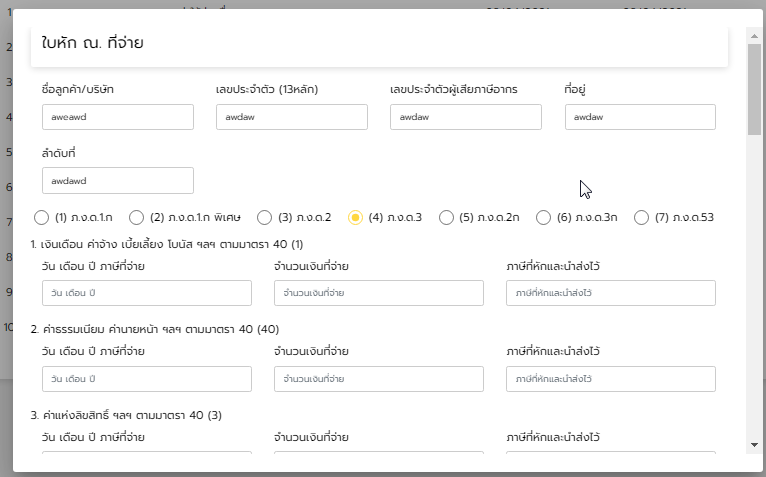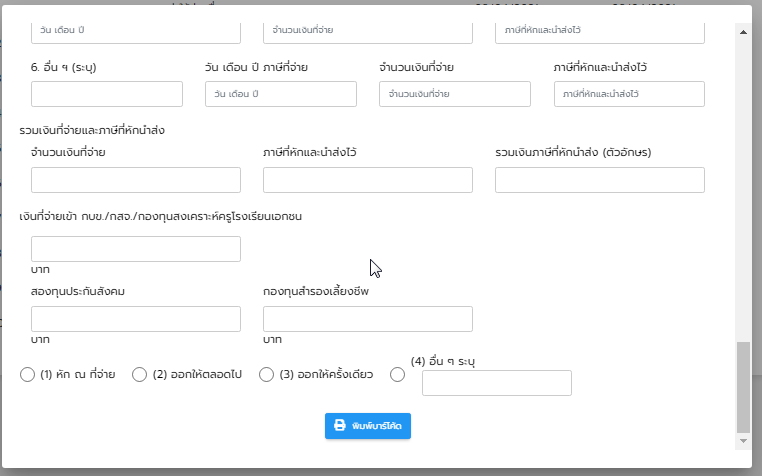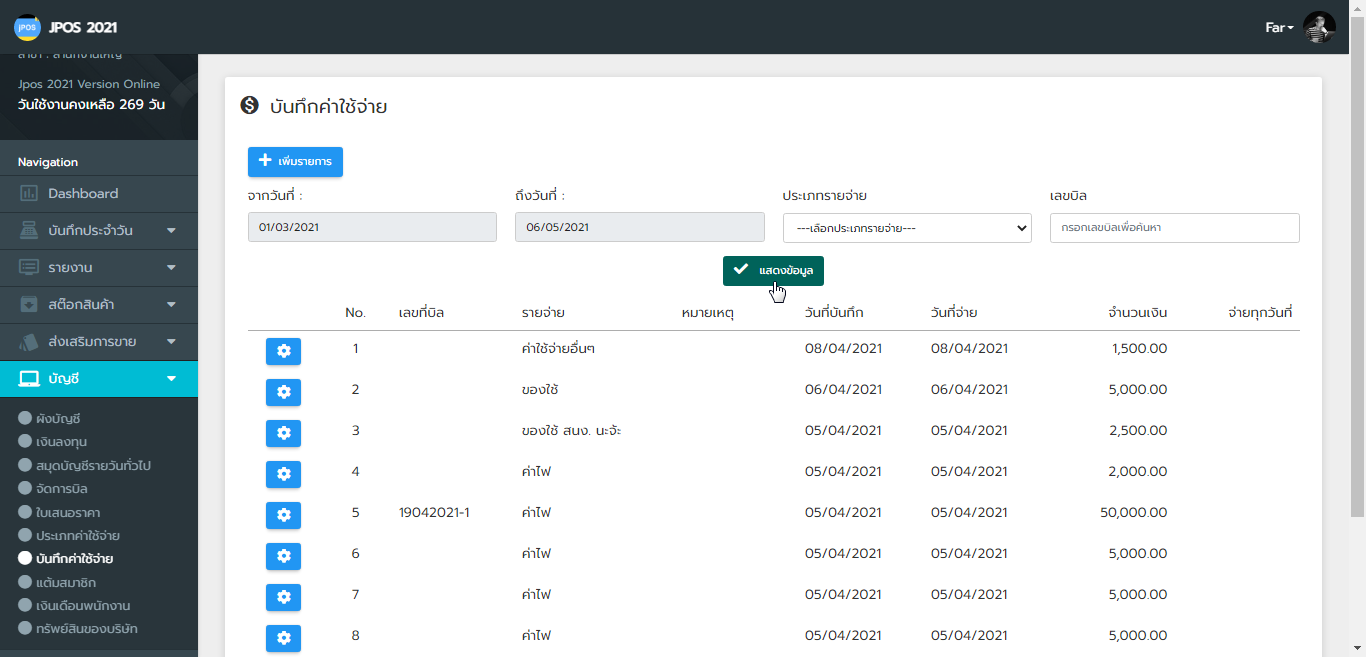
ส่วนนี้เป็นการบันทึกค่าใช้จ่าย ภายในร้าน เช่น ค่าน้ำมันรถ, ค่าส่งเอกสาร, ค่าอุปกรณ์ใช้ภายในสำนักงาน, ค่าไฟฟ้า, ค่าน้ำ เป็นต้น **ไม่ใช่สินค้าที่ซื้อเพื่อนำมาขายในร้าน
สามารถค้นหาตาม ช่วงจากวันที่ – ถึงวันที่, ประเภทรายจ่าย, เลขบิล
สามารถออกบิลได้ ดังนี้ ใบสำคัญจ่าย(แบบมีภาษี หัก ณ.จ่าย), ใบสำคัญจ่าย(ไม่มีภาษี), ใบ หัก ณ.ที่จ่าย
ค้นหา : ใส่ข้อมูลตามที่ต้องการแล้ว -> กดปุ่มแสดงข้อมูล
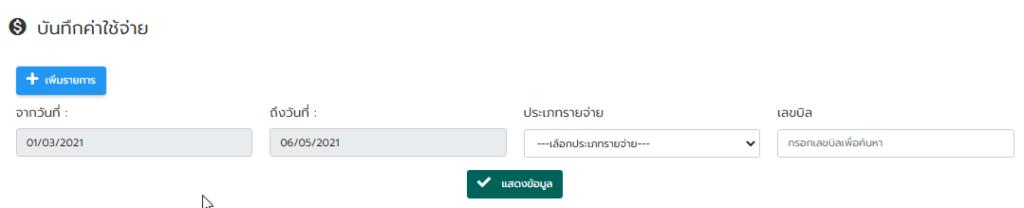
ขั้นตอนที่ 1 กดปุ่มเพิ่มรายการ -> ใส่ข้อมูลในช่อง ที่มีในฟอร์มให้ครบ -> กดปุ่มบันทึกข้อมูล (กรณีช่องไหนที่มี สัญลักษณ์ ** และผู้ใช้งานไม่มีข้อมูลให้ใส่ ( – ) แทน)
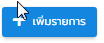
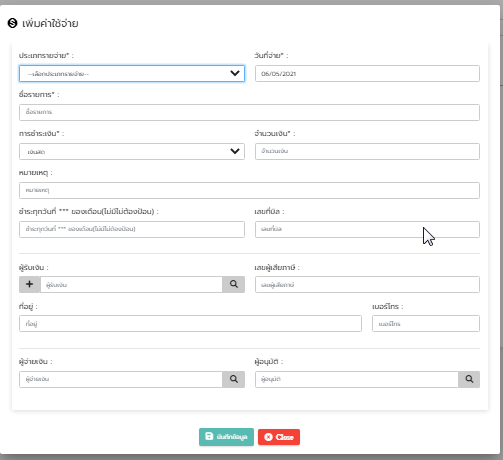
ส่วนนี้เป็นการจัดการข้อมูลบันทึกค่าใช้จ่าย กดปุ่ม ![]()
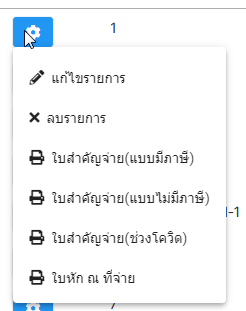
**แก้ไขรายการ : แก้ไขข้อมูลในช่องข้อมูลตามที่ต้องการ -> กดปุ่ม ![]()
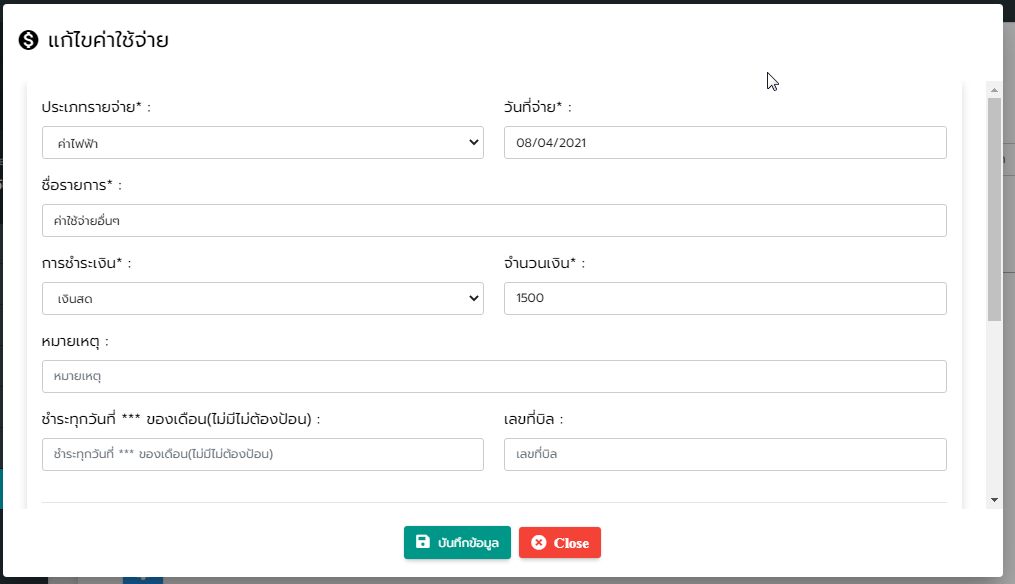
**ใบสำคัญจ่าย(แบบมีภาษี) : ตัวอย่าง
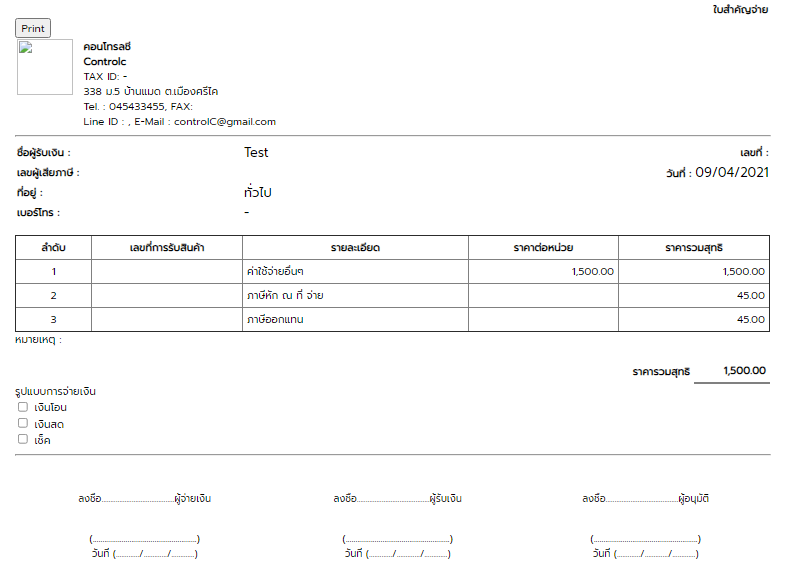
**ใบสำคัญจ่าย(แบบไม่มีภาษี) : ตัวอย่าง
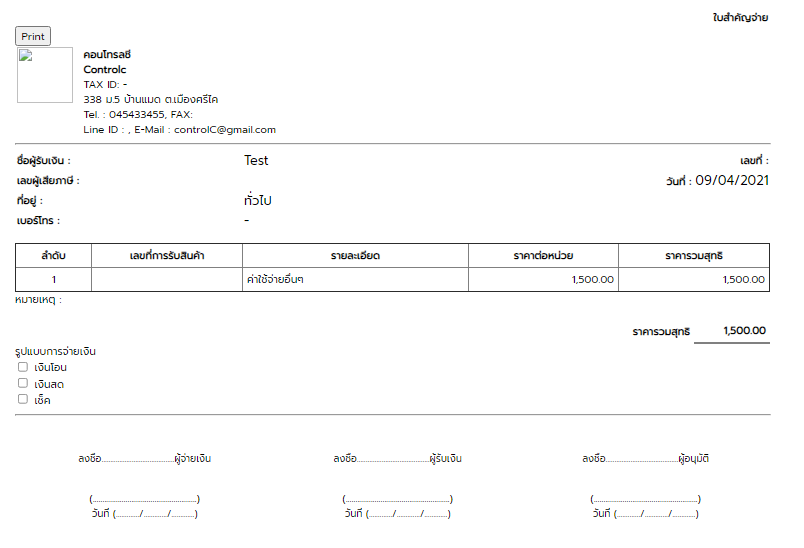
**ใบ หัก ณ.ที่จ่าย: กรอกข้อมูล-> กดปุ่มพิมพ์บาร์โค้ด